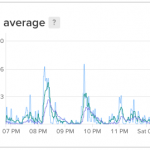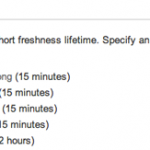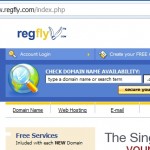Website speed is one of the most important factor to make people like to visit more. In 2008, I wrote Compressing WordPress Output and this is done by adding one line to index.php
The problem with that approach is that when you upgrade WordPress you have to manually add the line into index.php, and the technique does not improve loading time for administration pages.
Compressing is done on the fly by Apache, and it helps improve loading time because your browser receives smaller files. While some browsers were broken (they do not know how to handle compressed content), today’s browsers are much more efficient.
If your webhost allows you to add your own .htaccess then you can use this technique. Please note that you can do this for any type of website, not limited to WordPress.
<ifmodule mod_deflate.c> AddOutputFilterByType DEFLATE text/text text/html text/plain text/xml text/css application/x-javascript application/javascript </ifmodule> |
As simple as that. The directive above will ask Apache to compress text, html, xml, css, and javascript files before sending them to the browser. We don’t compress images because we don’t save much on image compression plus it will be too stressful for Apache.
You can use Firebug or Chrome to actually verify whether your content is now zipped. You might have to clear your browser cache first otherwise the files will not be requested from the server. You should look for the content-encoding header and it should say “gzip”. To satisfy yourself, you might want to capture the size of the page (there should be a column for that) before and after you add the directives into .htaccess and you should be able to see a significant reduction in size.
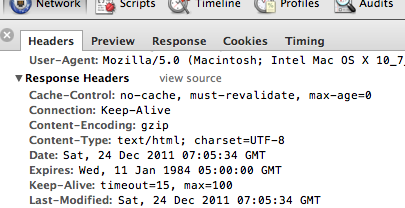
If you don’t see gzip then the possibilities are either your webhost does not allow .htaccess or mod_deflate is not installed on the server. To see whether or not mod_deflate is installed on the server you can remove the 1st and 3rd line in .htaccess and refresh the page. If it’s not installed then you will see an error.
For Joomla! users, there’s an easier way to do it in the Global Configuration section:
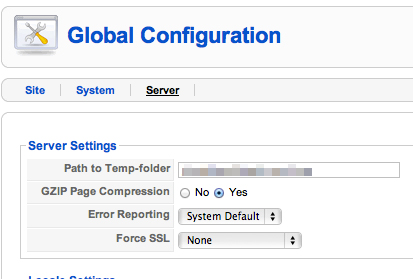
Simple eh?
For WordPress, one might argue that they can change the parameter gzipcompression in the semi hidden configuration page http://www.yourblog.com/wp-admin/options.php but I tried it in WordPress 3.2.1 and it did not work. I read in WordPress forums, they removed this feature because Apache can handle it much better.
Go ahead and try it out. Your visitors will be thankful.