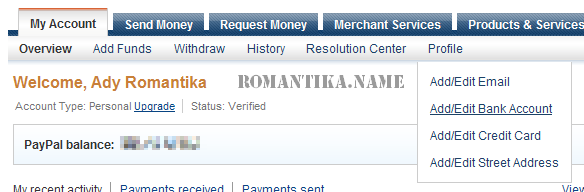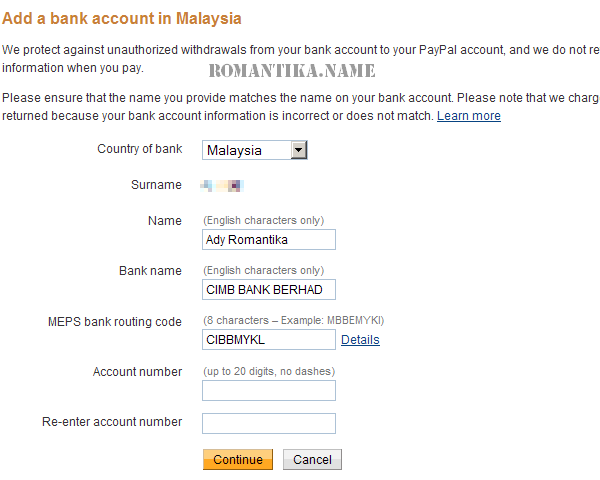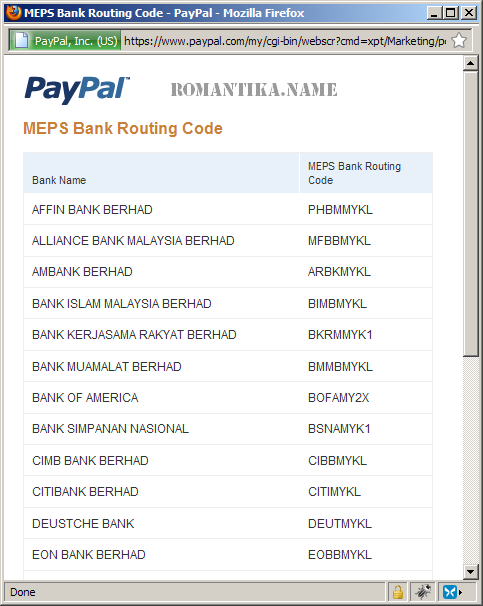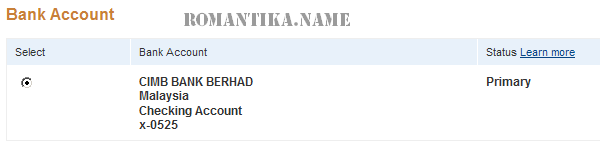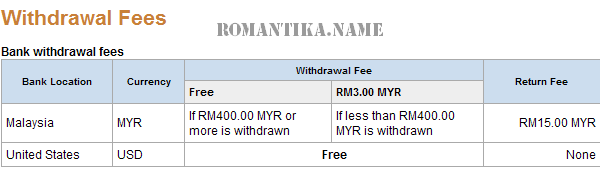I have always find it difficult to find the import link, even when I wanted to change my settings. So here is a quick note for myself and to others who are interested in importing their blog posts into the Facebook notes. There may be a shorter way to access the notes page but I failed to find it. So this is my route to the notes page to import and update my settings.
1. On the top right of any page, hover on “Settings” and click on “Application Settings” in the drop down:
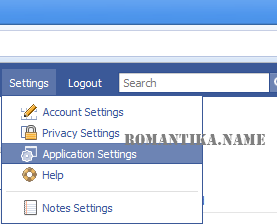
2. Click on “Notes”. If you don’t see it change your “Show” settings on the upper right corner. It defaults to frequently used applications.
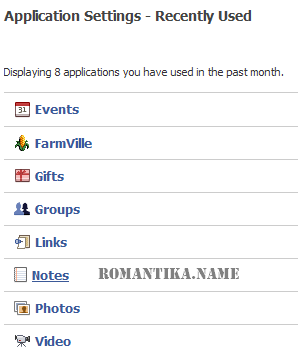
3. When you’re on the “Notes” page you will see a box on the right that looks like the one below. And yes, you click on “Import a blog”.

4. The next page you see is where you enter the RSS feed URL to import. Indeed, this tool is using RSS feeds to import blog posts. It’s not a mystery and it makes sense.
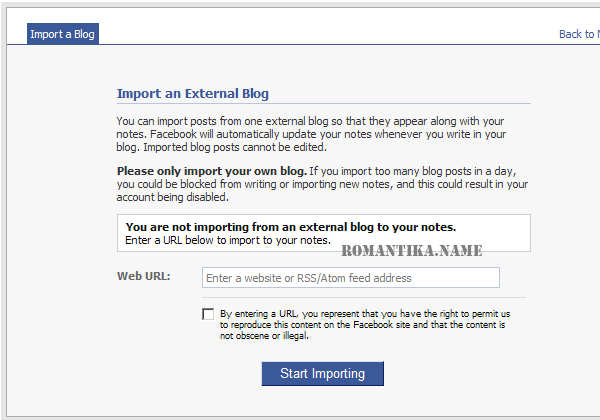
When you have actually imported a blog, you will see that the “Import a blog” link has changed into “Edit import settings”:
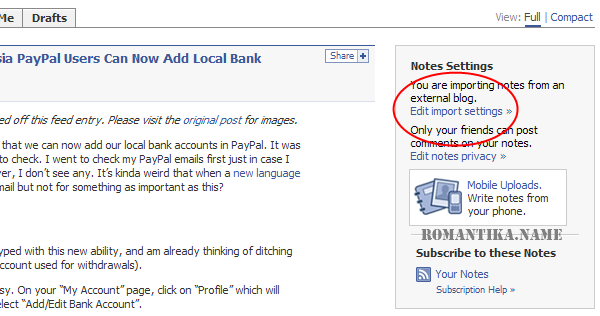
And of course:
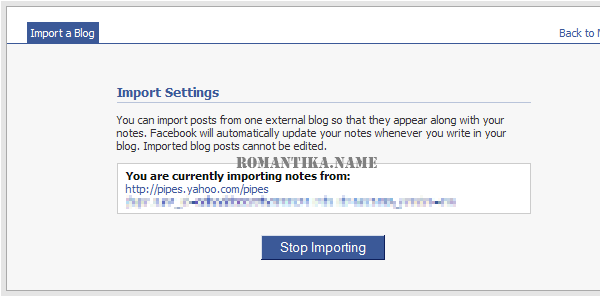
You can also set privacy settings for the notes. Facebook says that your blog post will be imported within 3 hours, and if not you can always report at http://www.facebook.com/help/contact.php?show_form=import_notes.
Facebook is a fun way to share your posts. You can also import from any blog that you are interested in, but the thing is there is a limitation. You can only import 1 blog/feed at a time. However I have a workaround for that, and by looking at my screenshots you might get a clue. The key is to consolidate multiple feeds into 1 to import in Facebook. But that’s for the next article, if I am able to find the time.
Have fun importing your blog!
Remember that this article was written on December 3rd, 2009 and since Facebook evolves very rapidly there will be a point that changes are made to the system and renders this article useless.