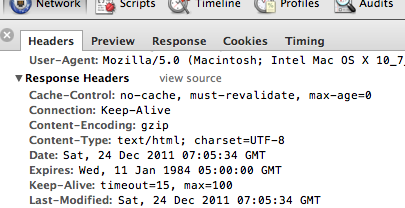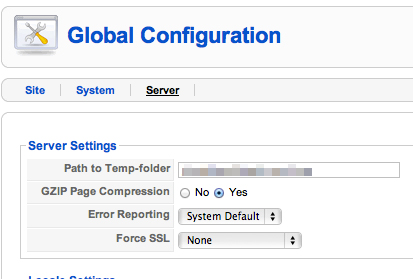Here’s a short article on making a simple module to include on your Joomla! pages that displays login / logout links. I’m a Joomla! newbie so there might be better ways to accomplish this.
I was helping a friend-client to accomplish redirection to the same page after logout.
Here’s the basic code that you need to have in a module with the Jumi extension:
< ?php $user=& JFactory::getUser(); if (!$user->guest) echo '<a href="index.php?option=com_user&task=logout&return=Lw">Logout</a>'; else echo '<a href="index.php?page=account.index&option=com_virtuemart">Login</a>'; ?> |
The code above will redirect users to the root or uppermost level of the website.
Let’s say that your website is http://www.yourwebsite.com/ and your shopping page with VirtueMart is installed at a subfolder http://www.yourwebsite.com/shop/
The question is simply where you want your user to end up after logging out. If you need your users to end up at http://www.yourwebsite.com/ then you’re good to go. If you want your users to be redirected to the shop or a thank you page, here’s where you need to be a little creative.
You need to replace that “Lw” in the logout link to a different string. “Lw” is the base 64 representation of the character “/”. So this means that the user will be redirected to / which is http://www.yourwebsite.com/
A solution I came out with:
1 2 3 4 5 6 7 8 | < ?php $redirect_to = '/shop/'; $user=& JFactory::getUser(); if (!$user->guest) echo '<a href="index.php?option=com_user&task=logout&return=' . base64_encode($redirect_to) . '">Logout</a>'; else echo '<a href="index.php?page=account.index&option=com_virtuemart">Login</a>'; ?> |
So only line 2 needs to be changed. Let’s say you want users to be redirected to http://www.yourwebsite.com/thankyou.html here’s how you will change line 2:
2 | $redirect_to = '/thankyou.html'; |
If you’d like your users to simply be redirected to the same page where they clicked the logout link, here’s what you should do to line 2:
2 | $redirect_to = $_SERVER['REQUEST_URI']; |
That’s simply it. At first, I totally forgot that I can use PHP’s base64_encode so I ended up confusing my friend with an online encoder so that he can replace the “Lw”.
One annoying thing that I wasn’t able to solve is the login page always displays the error message:
Error: You do not have permission to access the requested module.
I think Joomla! is trying to load VirtueMart too early and I can’t make it go away. Looking at the Internet a lot of other websites has this message displayed. If you know how this message can be removed without hacking the CSS or source code, please let me know and I’ll give you credit.
References: