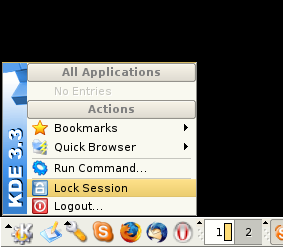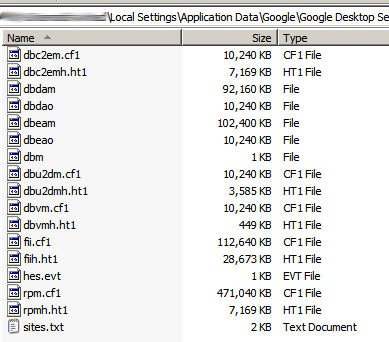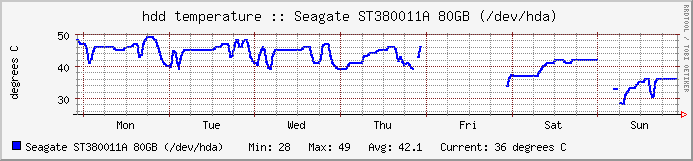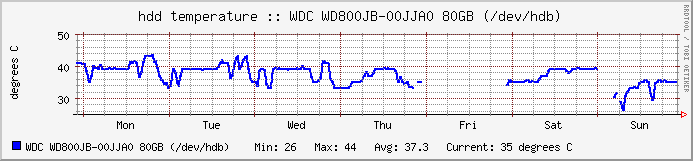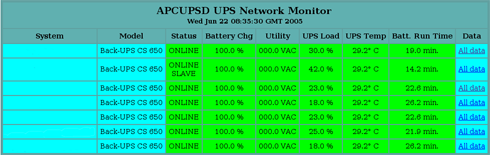I just bought a notebook today for my nephew. Well, helped in buying it as it’s his father’s money. It comes with FreeDOS. Cool. Now users can choose whether or not they want Microsoft® Windows® on their notebooks.
At first I was looking for Compaq Presario M2232, but it was already replaced with Compaq Presario M2241. The difference as I can tell was only the processor speed (1.6GHz vs. 1.73Ghz). For the same price, I was happy to get a higher clocked processor. Plus it’s new Centrino, with 802.11b/g (the Intel® PRO/Wireless 2200BG Network Connection) – speed up to 54Mbps. 😀
The notebook specifications taken from HP:

| Processor | Intel® Pentium® M Processor 740 (#) supports Enhanced Intel® SpeedStep Technology (1.73GHz, 2MB L2 cache, 533MHz FSB) |
| Operating system | FreeDOS |
| Standard memory | 256MB (1 x 256MB) DDR SDRAM (333MHz) |
| Maximum memory | Upgradeable to 2GB max (with discard) |
| System memory | 256MB (1 x 256MB) DDR SDRAM (333MHz) upgradeable to 2GB |
| Cache | 2MB Level-2 Cache |
| Hard drive | 40GB (4200 rpm) |
| Optical drive | DVD/CD-RW combo |
| Graphics | Intel® Graphics Media Accelerator 900 (up to 64MB Shared Memory) |
| Modem | High speed 56K modem |
| Network | Integrated 10/100 LAN Ethernet, integrated wireless LAN 802.11g |
| Battery | 6-cell Lithium-Ion battery |
| Display | 15" colour TFT XGA (1024 x 768 resolution) |
| Pointing device | Touchpad pointing device with 4-way scroll |
| I/O interfaces | (1) 6-in-1 Digital Media Reader slot, (1) IEEE 1394 port, (1) S-video port, (1) VGA port, (1) Notebook expansion port, (1) Headphone, (1) External Microphone, (1) AC power connector, (1) RJ-11, (1) RJ-45, (3) USB 2.0 ports |
| Security features | Kensington MicroSaver lock slot |
| PC card slots | (1) Type I/II PC Card Slot with support for 16-bit PCMCIA and 32-bit Cardbus |
| Status display | System Power, NUM Lock, CAPS Lock, SCROLL Lock, Battery charging, HDD/Optical activity, Media slot, Mute, Wireless |
| Audio | Altec Lansing branded speakers, AC97 audio, volume control and mute button |
| Keyboard | 101-key compatible keyboard |
| Dimensions | 3.81cm(H) x 36.32cm(W) x 28.45cm(D) |
| Weight | 2.95kg – may vary, depending on configuration and components |
At last, consumers have the power to choose what they want and don’t have to pay extra RM300.00 for the unwanted Operating System. This is a very good news especially for *NIX users. Way to go HP! I really hope that this same option is made by HP all over the world.
Too bad I bought mine with XP preinstalled. 🙁
 Google has released its latest release of Google Desktop.
Google has released its latest release of Google Desktop.