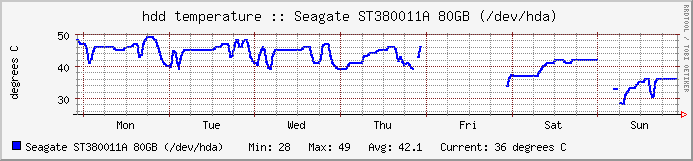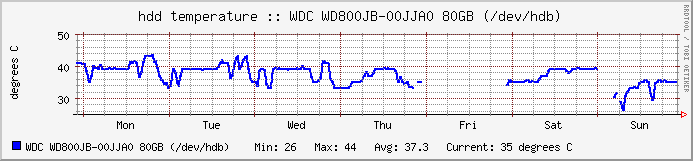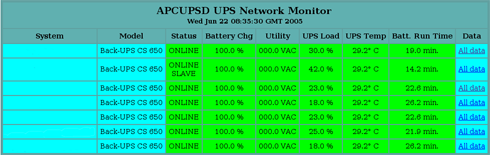Due to popular demand, I have created a page in my home server for you to browse through the training materials / courseware I have created at http://ady.homelinux.net/training/
There you can browse through all of the slides I have created for training sessions. You can’t download them unless you want to capture the screen individually – I exported my PowerPoint presentations to be able to be viewed using an application written in Macromedia Flash. Someone named emre was nice enough to put in the source of his Flash application, and I have modified it to suit my needs 😉
Please take note, that however I will have to shut down my home server if I leave home for more than one day. Oh yes, please bear with the speed as it’s only a normal ADSL line after all. I can’t put the materials on my current hosting as I am running out of space. 🙁 Anyone wants to donate disk space or hosting?
*Macromedia Flash is a registered trademark of Macromedia.
*PowerPoint is a registered trademark of Microsoft Corporation.