Actually, if you really watch the 52-minutes video or read the whole manual you might already know about these cool features. And then again maybe not. I didn’t have the time to go thorough with the documents / videos so I am just documenting based on casual use.
One of most obvious feature would be the “Inspect element” contextual menu. As a Firebug user this screen is no stranger to me.
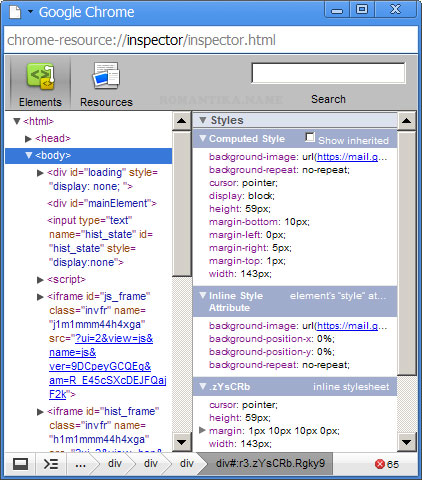
I have not figured out whether Chrome can display real time resources such as JavaScripts and CSS loading like what Firebug does in its “Net” panel.
Another interesting feature I just discovered is the “Open link in incognito window” contextual menu that will appear every time a right click is done on a link.
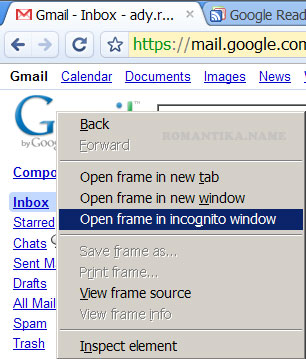
Going incognito you are totally separated from the rest of the Chrome tabs. The incognito window will have its own space or simply said – session. My test showed that once I log into a separate Google account session all the tabs inside the incognito window shares the same session and automatically logs me in. However when I close this window all is lost. No session, no cookie, nothing, is saved on the machine.
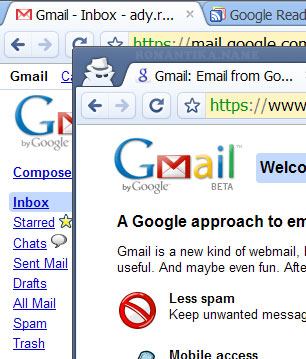
And here’s a new tab in an incognito window:
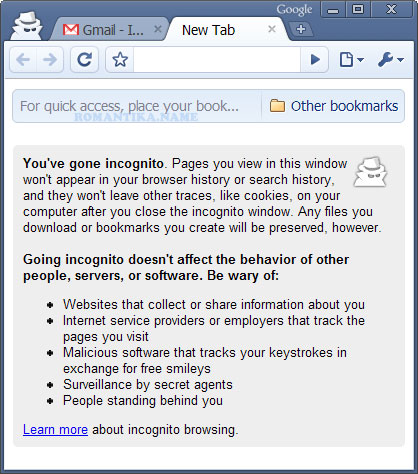
By the way, SEP users now have a quick workaround as mentioned in Rizal’s post.




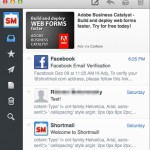
great post. by the way did you noticed at the task manager you’ll see multiple processes for chrome? if you have 6 tabs on your browser, you’ll have 6 chrome.exe running processes.
Yep, if you see my previous post you’ll see second screenshot. I included the Windows task manager 🙂 You can also see a part of your website, and your site in Chrome task manager hehe.
ditto ady, i agree with your point 100%
and the incognito is preety sleek, but is it safe and hidden enough? can our IT guy know what we’re browsing? i think they still know it’s just a private browsing in local, not in domain.
@fadzli: The point is (1) not having external sites track you using cookies (2) not having sensitive data stored in your hard disk.
So in summary it is only protecting your communication with the server. Incognito simply means “in disguise”. You are initially unknown to the server because there is no cookie to identify you until you log in. But TCP/IP layer wise, your IP will still be known by your local IT personnel as well as the server. It’s not a tool to avoid being tracked 100%. Nevertheless it’s still a cool feature. Now I can check my other GMail account with ease without firing up another browser.
Consider it as a separate “shell” with totally different environment from the main window. And cookies, whether persistent or not — will not be saved. Click “remember me” or “log me in this computer automatically” and none of them will work. Get it?
As a player in the SysAdmin world myself, there are thousands of way to track down what users are doing. You can run but you can never hide 😉