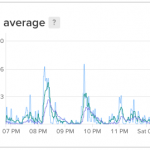There is something very wrong with the wireless module on the DELL Precision M4300 I am currently using – after a while files begin to get corrupted and Windows will fail to write the event log. I have just had the motherboard changed by DELL last Monday. In the office I did not have any problem for the whole week since I was using a wired connection. At home, I mainly use wireless because my access point is in the family hall.
Bummer! I can’t be wired at home, it’s simply not practical and I have no suitable surface to work on near the access point. It’s a Huawei E960, property of Maxis. It’s a HSDPA modem so where I place it is very important.
I have an antique Linksys WRT54G v2.2 with DD-WRT v24 on it so I decided to convert it to a wireless client. It acts as a wireless client to the main wireless router, and provides LAN connection via the wired ports. Perfect for a busted wireless module.
Steps on the WRT54G:
- Do a hard reset
- Connect to the router via wired port
- Open the Wireless » Basic Settings tab
- Wireless Mode: Client Bridge
- Wireless Network Mode: Match Primary Router
- Wireless Network Name(SSID): Match Primary Router
- Wireless Channel: Match Primary Router
- Wireless SSID Broadcast: Enable
- Network Configuration: Bridged
- Save Settings
- Open the Wireless » Wireless Security tab
- Set Encryption to match the primary router. I use WPA2 with TKIP+AES and it works fine.
- Enter encryption key to match the Primary router
- Save Settings
- Open the Setup » Basic Setup tab
- Connection Type will show: Disabled
- Set STP to Disabled
- IP Address: 192.168.1.2 (Primary Router IP is 192.168.1.1)
- Mask: Match Primary Router (mine is 255.255.255.248)
- Gateway: 192.168.1.1 (Primary Router IP is 192.168.1.1)
- DHCP Server: Disable
- Save Settings
- Open the Setup » Advanced Routing tab
- Change Type to: Router
- Save Settings
- Open the Security » Firewall tab
- Uncheck all boxes except “Filter Multicast” in “Block WAN Requests”
- Disable SPI firewall
- Save Settings
- Open the Administration tab
- APPLY Settings
- Click “Reboot” button
On the primary router I only had to add the MAC Address of the WRT54G to it so that it allows connection (I have MAC filtering enabled). To look for the MAC address I simply use the Administration » Commands tab to run ifconfig (or of course via SSH). I am not sure on how other hardware would work but I use my eth1 address.
This is good enough for now, although I am hoping that the notebook gets fixed. I am not going to pack the WRT54G along to Starbucks or any cafe just to get wireless connection.